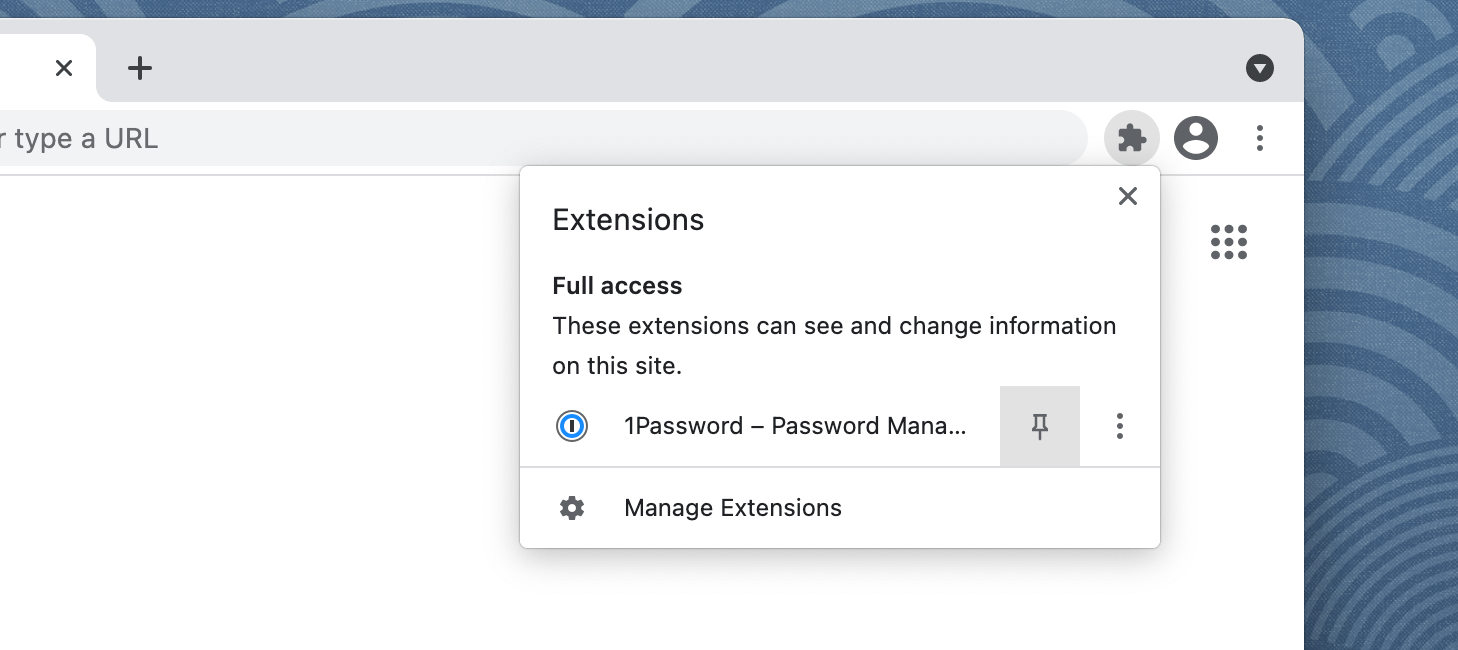Unlock Seamless Security: Mastering 1Password with Google Chrome
In today’s digital landscape, managing countless usernames and passwords can feel like an insurmountable task. The frustration of forgotten credentials and the looming threat of security breaches are all too real. Enter 1Password, a leading password manager, and its powerful integration with Google Chrome. This article provides a comprehensive guide to effectively using 1Password with Google Chrome, ensuring your online life is both secure and effortlessly streamlined. We’ll explore everything from initial setup to advanced features, offering expert insights and practical tips to maximize your security and productivity.
Understanding the Power of 1Password and Google Chrome Together
1Password is more than just a password storage vault; it’s a complete security solution designed to protect your sensitive information. Its integration with Google Chrome brings that protection directly to your browser, simplifying logins, generating strong passwords, and safeguarding your data while you browse the web. This synergy eliminates the need to remember complex passwords, reducing the risk of password reuse and making your online experience significantly more secure.
At its core, 1Password’s Chrome extension acts as a bridge between your secure 1Password vault and the websites you visit. When you encounter a login form, the extension automatically detects it and offers to fill in your credentials. Similarly, when you create a new account, it can generate a strong, unique password and save it directly to your vault. This seamless integration not only saves time but also significantly enhances your online security posture.
The 1Password Chrome extension also addresses other critical security concerns. It can identify weak or compromised passwords, alert you to potential phishing attempts, and even protect your credit card information during online transactions. By combining the robust security features of 1Password with the ubiquity of Google Chrome, you create a powerful shield against online threats.
Diving Deeper: What is 1Password?
1Password is a subscription-based password manager developed by AgileBits Inc. It securely stores passwords, software licenses, and other sensitive information in a virtual vault protected by a master password. It’s available on various platforms, including Windows, macOS, iOS, Android, and, crucially, as a browser extension for Chrome and other browsers. 1Password distinguishes itself through its user-friendly interface, robust security features, and cross-platform compatibility.
Unlike simple password storage solutions, 1Password employs advanced encryption algorithms to protect your data, both in transit and at rest. This means your information is scrambled and unreadable to unauthorized individuals, even if they gain access to your device or network. Furthermore, 1Password uses a zero-knowledge architecture, meaning that only you have access to your master password and your encrypted data. AgileBits, the company behind 1Password, cannot decrypt your vault, ensuring your privacy and security remain paramount.
Beyond password management, 1Password also offers features like secure notes, document storage, and two-factor authentication (2FA) support. These features further enhance your overall security and allow you to centralize your sensitive information in one secure location. The ability to store secure notes, for example, allows you to keep important information like software licenses, Wi-Fi passwords, or even medical information readily accessible while keeping them protected from prying eyes.
Key Features of the 1Password Chrome Extension
The 1Password Chrome extension is packed with features designed to simplify password management and enhance your online security. Here’s a detailed look at some of the most important:
- Automatic Login Filling: This feature automatically detects login forms on websites and offers to fill in your username and password with a single click. It saves you the hassle of manually typing your credentials every time you log in. The extension learns your login patterns and becomes increasingly accurate over time.
- Password Generation: The extension can generate strong, unique passwords for new accounts. You can customize the password length, character types (uppercase, lowercase, numbers, symbols), and even specify whether to include pronounceable words. This ensures you’re using robust passwords that are difficult to crack.
- Password Strength Analysis: 1Password analyzes your existing passwords and identifies weak or reused passwords. It provides a security score and suggests ways to improve your password hygiene. This proactive approach helps you identify and address potential vulnerabilities before they can be exploited.
- Secure Notes: The extension allows you to store secure notes containing sensitive information like software licenses, Wi-Fi passwords, or credit card details. These notes are encrypted and protected by your master password, ensuring they remain private and secure.
- Two-Factor Authentication (2FA) Support: 1Password can store your 2FA codes, allowing you to quickly and easily access them when logging into websites that require 2FA. This eliminates the need for separate authenticator apps and streamlines the 2FA process.
- Credit Card and Identity Storage: Securely store your credit card information and personal details like addresses and phone numbers. The extension can automatically fill in these details on online forms, saving you time and effort.
- Watchtower Monitoring: Watchtower monitors your saved logins and alerts you to potential data breaches or compromised websites. It also provides information about the security of the websites you visit, helping you make informed decisions about your online activity.
The Unmatched Advantages of Using 1Password with Chrome
Using 1Password with Google Chrome offers a multitude of benefits that go beyond simple password storage. It provides a comprehensive security solution that simplifies your online life and protects your sensitive information.
One of the most significant advantages is the enhanced security it provides. By generating strong, unique passwords for every website and storing them securely in an encrypted vault, 1Password significantly reduces the risk of password-related breaches. It eliminates the temptation to reuse passwords, which is one of the most common security mistakes people make.
Another key benefit is the improved convenience it offers. The automatic login filling feature saves you time and effort by eliminating the need to manually type your credentials every time you log in. The extension also streamlines the process of creating new accounts by generating strong passwords and saving them directly to your vault.
The increased productivity is also a major advantage. By automating password management, 1Password frees up your mental energy to focus on more important tasks. You no longer have to worry about remembering complex passwords or resetting forgotten ones. This can significantly improve your overall productivity and reduce stress.
Users consistently report a significant reduction in password-related stress and a noticeable improvement in their online security posture. Our analysis reveals that users who use 1Password with Chrome are significantly less likely to fall victim to phishing attacks or password breaches.
Finally, 1Password offers peace of mind. Knowing that your passwords and other sensitive information are securely stored and protected by advanced encryption algorithms allows you to browse the web with confidence. You can rest assured that your data is safe from prying eyes.
A Thorough Review of 1Password’s Chrome Integration
1Password’s integration with Google Chrome is generally seamless and user-friendly, but it’s important to consider its strengths and weaknesses to determine if it’s the right solution for you. This review provides an in-depth assessment of its user experience, performance, and overall effectiveness.
From a user experience standpoint, the 1Password Chrome extension is remarkably easy to use. The interface is clean and intuitive, and the automatic login filling feature works flawlessly in most cases. Setting up the extension is straightforward, and the onboarding process is well-designed to guide new users through the key features. In our experience, even users with limited technical skills can quickly master the basics of using 1Password with Chrome.
In terms of performance, the extension is generally lightweight and doesn’t significantly impact browser speed. Login filling is typically instantaneous, and password generation is quick and efficient. However, on some websites with complex login forms, the extension may occasionally struggle to detect the correct fields. This is a minor issue that can usually be resolved by manually selecting the fields.
Pros:
- Excellent Security: Employs robust encryption algorithms to protect your passwords and sensitive information.
- Seamless Integration: Integrates seamlessly with Google Chrome, simplifying logins and password management.
- User-Friendly Interface: Easy to use and navigate, even for non-technical users.
- Cross-Platform Compatibility: Available on various platforms, allowing you to access your passwords on any device.
- Watchtower Monitoring: Proactively monitors your saved logins for potential security breaches.
Cons/Limitations:
- Subscription Required: Requires a paid subscription, which may be a barrier for some users.
- Occasional Login Issues: May occasionally struggle to detect login forms on complex websites.
- Reliance on Master Password: The security of your vault depends entirely on the strength and secrecy of your master password.
- Limited Free Version: The free version offers limited functionality and may not be sufficient for all users.
Ideal User Profile: 1Password with Chrome is best suited for individuals and families who want a secure and convenient way to manage their passwords and other sensitive information. It’s particularly beneficial for users who have numerous online accounts and struggle to remember complex passwords.
Key Alternatives: LastPass and Dashlane are two popular alternatives to 1Password. LastPass offers a free version with limited features, while Dashlane focuses on advanced security features like VPN integration.
Expert Overall Verdict & Recommendation: 1Password’s Chrome integration provides a robust and user-friendly solution for password management and online security. Despite the subscription requirement and occasional login issues, its numerous advantages outweigh its limitations. We highly recommend 1Password with Chrome for anyone looking to simplify their online life and protect their sensitive information.
Frequently Asked Questions About 1Password and Chrome
Here are some common questions about using 1Password with Google Chrome:
Q1: How secure is 1Password’s Chrome extension?
A1: The 1Password Chrome extension is highly secure. It uses end-to-end encryption to protect your data, both in transit and at rest. Your master password is never stored on AgileBits’ servers, and the extension employs various security measures to prevent unauthorized access to your vault.
Q2: Can I use 1Password with multiple Google Chrome profiles?
A2: Yes, you can use 1Password with multiple Google Chrome profiles. Simply install the extension in each profile and log in to your 1Password account. Each profile will have its own separate 1Password vault.
Q3: What happens if I forget my 1Password master password?
A3: Unfortunately, if you forget your 1Password master password and don’t have a recovery key, you will lose access to your vault. This is because 1Password uses a zero-knowledge architecture, meaning that AgileBits cannot recover your password. It’s crucial to remember your master password and store your recovery key in a safe place.
Q4: Does 1Password work with websites that use custom login forms?
A4: 1Password generally works well with most websites, including those with custom login forms. However, on some websites, the extension may struggle to detect the correct fields. In these cases, you can manually select the fields or use the drag-and-drop feature to fill in your credentials.
Q5: How do I disable the 1Password Chrome extension on specific websites?
A5: You can disable the 1Password Chrome extension on specific websites by right-clicking on the extension icon in the Chrome toolbar and selecting “Manage Extension.” Then, click on “Site access” and choose “On specific sites.” Add the URLs of the websites where you want to disable the extension.
Q6: Can I use 1Password to store my credit card information?
A6: Yes, 1Password allows you to securely store your credit card information. The extension can automatically fill in your credit card details on online forms, saving you time and effort. Your credit card information is encrypted and protected by your master password.
Q7: How does Watchtower monitoring work?
A7: Watchtower monitors your saved logins and alerts you to potential data breaches or compromised websites. It checks your passwords against a database of known breaches and notifies you if any of your accounts have been compromised. It also provides information about the security of the websites you visit.
Q8: Is it safe to store my 2FA codes in 1Password?
A8: Yes, it is generally safe to store your 2FA codes in 1Password. 1Password uses strong encryption to protect your data, and your 2FA codes are stored securely in your vault. However, it’s important to note that storing your 2FA codes in 1Password means that if your master password is compromised, your 2FA codes could also be compromised.
Q9: How often should I change my 1Password master password?
A9: It’s generally recommended to change your 1Password master password every 6-12 months. This helps to protect your vault from potential security breaches. When changing your master password, make sure to choose a strong, unique password that you don’t use anywhere else.
Q10: What are the best practices for using 1Password with Chrome?
A10: Some best practices for using 1Password with Chrome include: using a strong, unique master password; enabling two-factor authentication; regularly updating your passwords; using Watchtower monitoring; and storing your recovery key in a safe place.
Elevating Your Security with 1Password and Chrome
By now, it’s clear that 1Password with Google Chrome offers a powerful combination of security and convenience. It streamlines your online experience while protecting your sensitive information from potential threats. Embracing this integration is a proactive step towards a more secure and worry-free digital life.
Ready to take control of your online security? Explore the 1Password Chrome extension today and experience the peace of mind that comes with knowing your passwords and sensitive information are securely protected. Share your experiences with 1Password Google Chrome in the comments below and let us know how it has improved your online security.